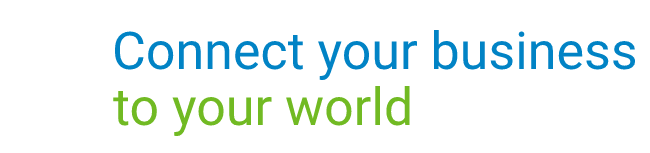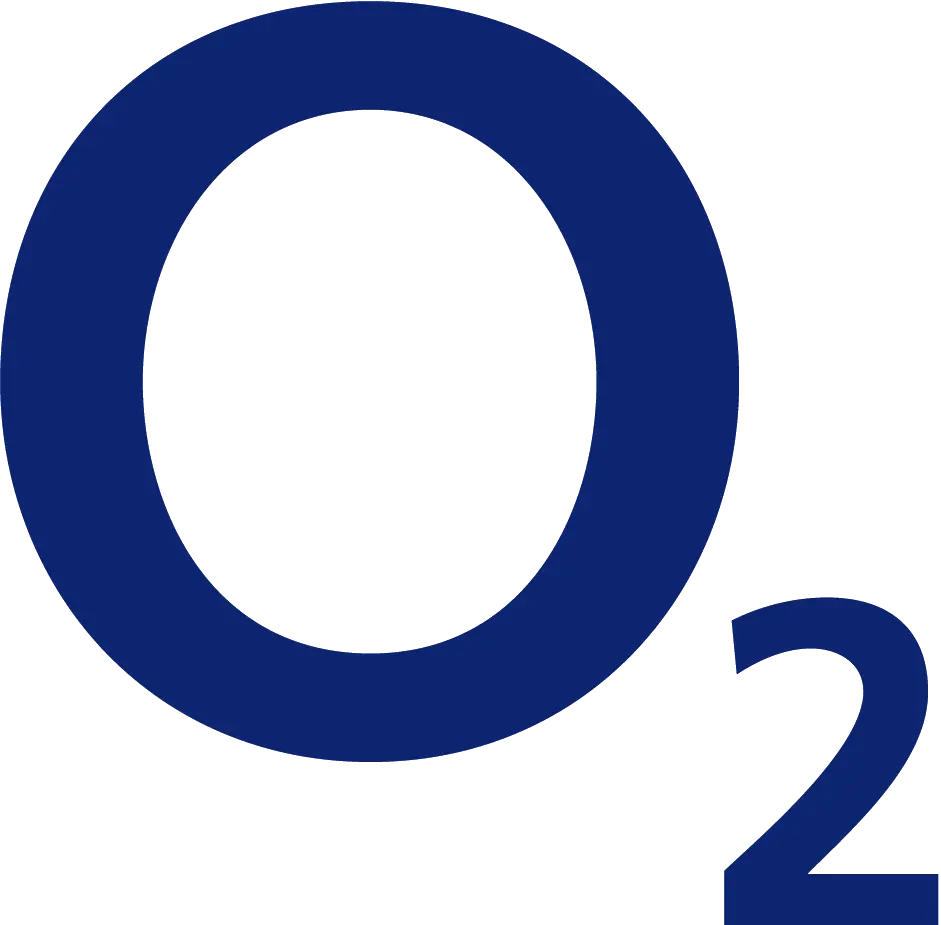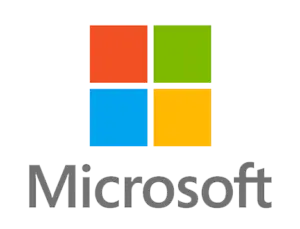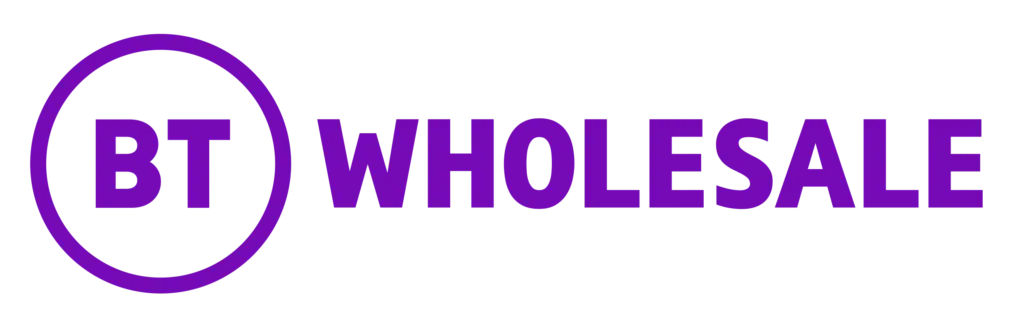Trying to create and write a new blog post or article in WordPress? Learn how to do create a blog post and more with our handy guide for beginners and advanced users.
Before we get started:
Throughout this guide we will of course show you the basics but also go more in depth about how you can increase your search rankings in Google.
If you are looking to rank well, it is best you have a list of keywords you are trying to rank for. For example, your keywords might be “Cupcake recipe” or “the best cupcake recipe”.
How to add a new blog post in WordPress:

In your WordPress admin dashboard, hover over posts in the left-hand menu and click ‘Add New’ (see image below). You have now created your first blog post in WordPress.
The WordPress dashboard is usually located at www.[yourdomain.com]/wp-admin.
Adding the content
Adding a title to your WordPress blog
Now it is time to add a title to your new post. To do this click where it says ‘Add Title’ and type in your title. Remember to add a title that will engage a user’s interest and want them to make them read your content.

Title SEO tips
It is best practice to include your target keyword(s) in your post title to help with your search engine rankings.
Many SEO (Search Engine Optimisation) plugins and companies will recommend putting in a power keyword such as the word ‘Best’ to help improve your click through rate.
Adding an introduction
Next, you should want to add an introduction to your new blog post or article. You can do this by clicking (and typing) where it says, ‘Start writing or type / to choose a block’.
Introduction SEO tips:
It is recommended that you add your target keyword here at the start of your content to help let search engines know what your post or article is about.
Adding a heading
After writing your introduction, press enter. You will then notice a plus button on the right-hand side, click this.
Then select the ‘Heading’ block (as shown below).
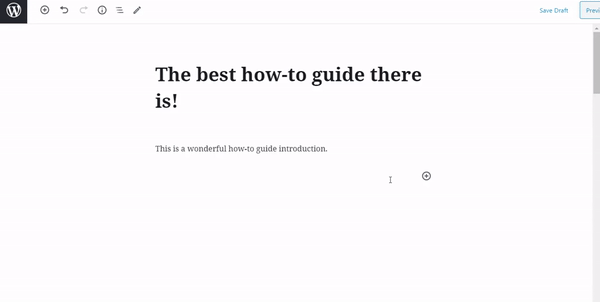
Heading SEO tips
We recommend adding different keywords and different variations of your keywords to help with your search engine rankings. A variation might be to add the year to the end of your keyword.
Adding a single image:
Click the plus button again, you can also find this located in the upper-left hand corner. Now search and click on ‘image’.
You will then be presented with three options. Please select the most relevant option:
• Upload – if you have not uploaded your image to your website select this option. You can then find and upload your image to WordPress.
• Media Library – If you have already uploaded your image to the Media library within WordPress, select this option.
• Insert from URL – In the unlikely event that an image you want to use if on a different site, you can select this option. You will need to copy the image URL in here to use the image. It is important to only do this with the owner’s permission.
Adding an image with text along-side.
Click the plus button again and search for and click on ‘Media and Text’. You will then need to upload your image or select it from the media library.
You can then click where it says ‘Content…’ and replace the text with your own.
To change which side the picture is on, you can change the alignment by using the toolbar (as per the image below shows).
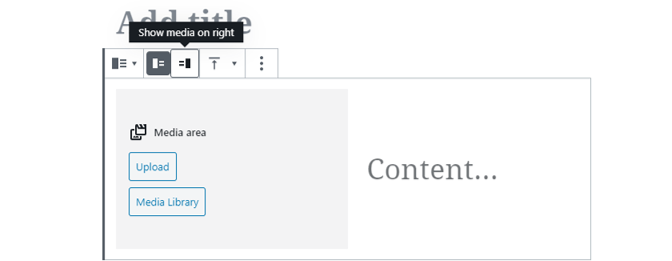
Image SEO tips: Add some alt text
First, we advise you on adding multiple images that will catch a user’s attention and want them to read your new blog post as a website visitors attention span is really short.
After uploading or selecting your image, click on your image. Then on the right-hand side look for Alt text. In this box you want to give a brief description of your image. We recommend adding any keywords here that are relevant.
Embedding a YouTube video
To add a YouTube video, click the plus button and search for and click on ‘YouTube’. Next find the video on YouTube and copy the URL from the address bar.
The URL will be like: https://www.youtube.com/…
YouTube videos are important for SEO because they can engage a user’s interest and keep them on your site longer which is important for your rankings.
Further post enhancements to consider before publishing
Change your post’s URL
Changing your post’s URL can be important as you want to make sure that it is relevant and can be read easily.
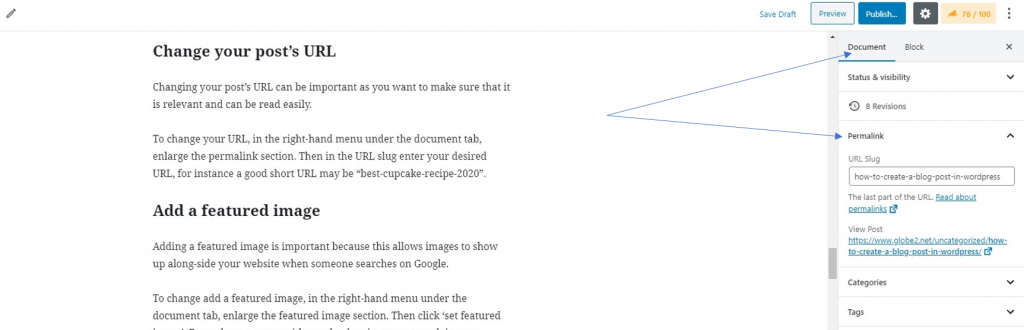
To change your URL, in the right-hand menu under the document tab, enlarge the permalink section. Then in the URL slug enter your desired URL, for instance a good short URL may be “best-cupcake-recipe-2020”.
Add a featured image
Adding a featured image is important because this allows images to show up along-side your website when someone searches on Google.
To change add a featured image, in the right-hand menu under the document tab, enlarge the featured image section. Then click ‘set featured image’. From there, you can either upload an image or search in your media library.
Add your post to a category
Add your post to a relevant category so that both visitors and search engines can find their way to relevant content.
To add a category, in the right-hand menu under the document tab enlarge the Categories section. Then select your relevant category.
If you need to add a category, simply click the blue text to ‘Add new category’.
Add a contact form
If relevant, we recommend you add a contact form to your website so that potentially your website visitors can become a lead or get in touch for assistance.
We recommend plugins such as Contact Form 7 or WP Forms.
Download an SEO plugin
We recommend that you use an SEO plugin to help give you tips on how you can improve your post to get better rankings. We tried to cover most of the basics but advise downloading a plugin such as Yoast SEO or Rank Math to assist.
SEO plugins are important not only for helping you become more optimised for search engines, but they also help your website. They do this by creating sitemaps which is a directory for search engines which lists all your posts, pages and even categories so they can be indexed by the likes of Google.
Publishing your blog post in WordPress
So, you are now ready to press the publish button for your new WordPress blog post. But, are you sure you want to publish it immediately?
Before publishing your new post or article we recommend that you first save your new post as a draft and get someone to first preview your new post. The reviewer (such as a friend or colleague) can then give you honest feedback and give you tips on how to improve your post.
Publishing your post immediately
To publish your content immediately, you can simply hit the blue publish button located in the upper right-hand corner of your screen. The, you can hit the publish button once more to confirm.
Scheduling your blog post
To schedule publishing your blog post in WordPress, simply click the blue publish button located in the upper right-hand corner and the enlarge the publish section. Next, select the date and time you would like to publish your new content. Finally, click schedule in the upper right-hand corner.
What to do after publishing your post or article
After publishing your new post, you are going to want to share your new post on social media and to your newsletter subscribers. Where possible, ask your friends and colleagues to share your content on social media to help drive some visitors to your new post.
After receiving visitors to your new post, you may start to receive questions and feedback. Do not be afraid to take these comments in to consideration and where relevant update your content. After updating your post invite these users back to your website to see the updated content.
5 simple tips to increase traffic to your new WordPress blog post in 2020
There are many ways you can help increase your traffic to your website and your new WordPress posts in 2020 and so we will cover the basics below to help you get started.
Add engaging visual content to your blog post
Increasing a time, a user spends on your website can really help when increasing your website rankings on search engines like Google. So, we advise to add engaging images and where possible videos that grabs a user’s attention and keeps them on your site.
Google likes longer posts
It is no secret that to rank in the top 10 in a Google search your blog post must have plenty of content. While there isn’t a minimum word count, we advise that you try to answer as much content that is going to benefit a user.
This doesn’t mean add as much words as possible to increase your content, this means add content which a user may find helpful that is related to your blog post. Try not to go off topic.
Website load time
If your website doesn’t load fast, search engines such as Google are not going to rank your new blog post highly. This is because if a user has to wait for a page to load, the chances are they are going to click off your website.
Long-story short, make sure that you have a fast website host that can help increase your website load time.
Mobile-friendly website
Google now indexes website using a mobile crawler. Which in simple terms, means that it indexes your website by pretending to be a mobile phone. This means it is vitally important that your website is mobile friendly.
Link to other internal pages
Linking to your own posts or pages is important because this helps Google and your website visitors find content which is relevant to a certain topic and can in some instances help that page rank a little better.
To conclude
Hopefully, you found our WordPress blog post tutorial / guide helpful. Ultimately, our aim here was for you to think about writing great content for your new post or article that your visitors and search engines will love.
If you have any questions, leave us a comment and we will try and help (free of charge).
If you found this helpful, please share this with your friends or colleagues and let us know if you have any feedback.