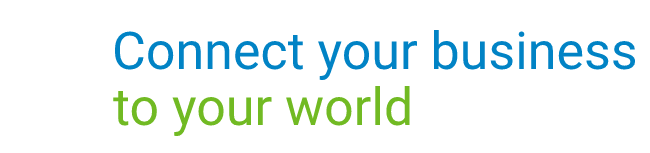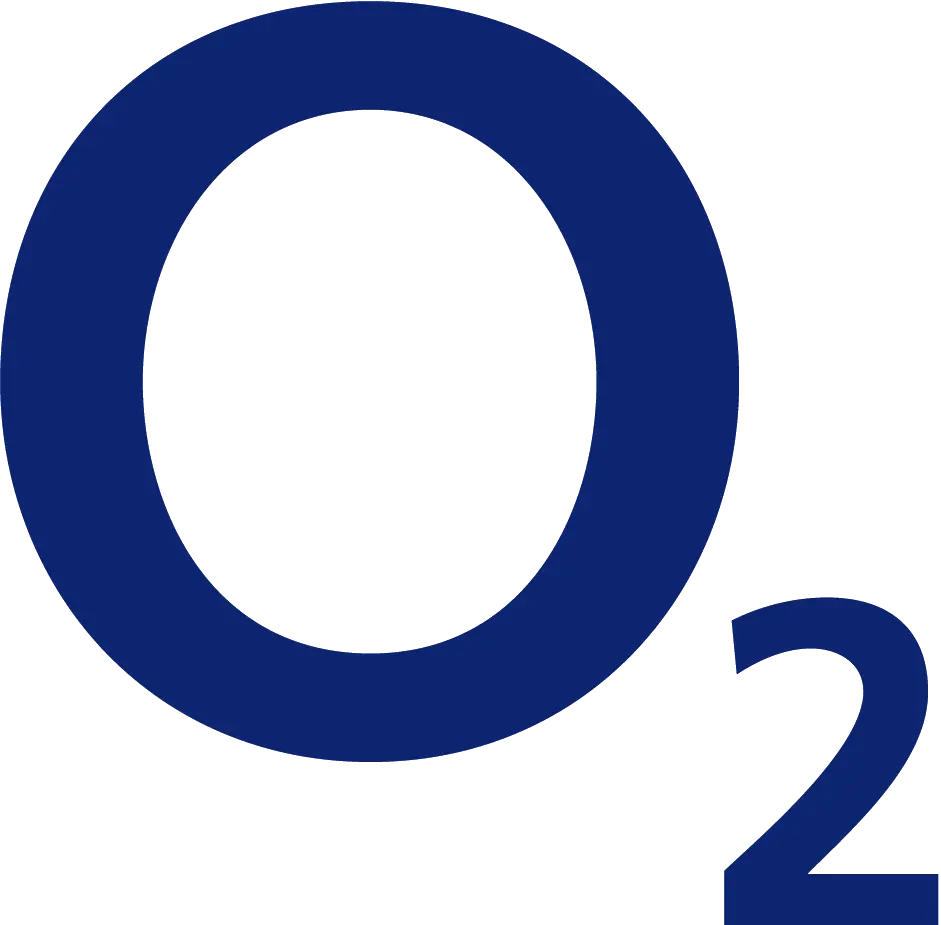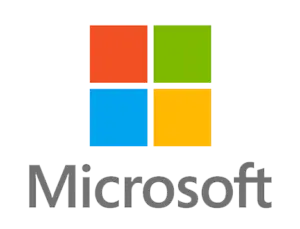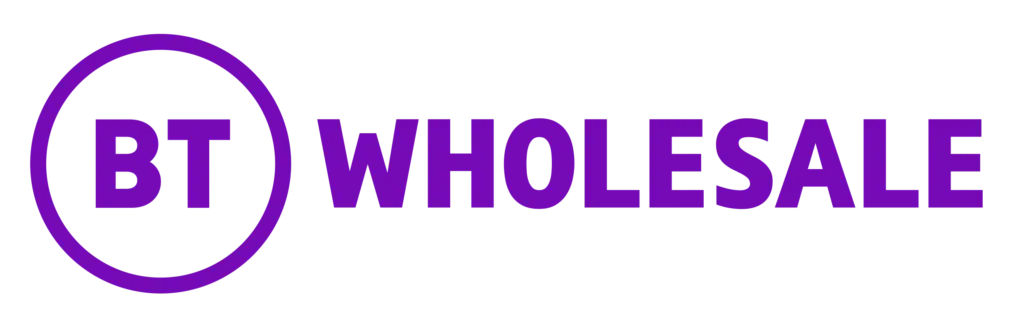If you have our feature-rich telephone system you can enjoy features such as the ability to pause or stop call recording live during a call in progress.
Please note: this feature may need to be enabled by your system admin or by us. If you do not use our phone system, these features will not be possible.
Guide:
Via Online Portal:
- Login to the business portal and scroll down until you see the calls in progress tab.
- Under the calls in progress, you should be able to see your current call that is in progress and a pause button, similar to the below. Simply click the pause button to pause and click the play button to resume. If you have the ability you can stop call recording for all future calls using the square stop button.

Via your telephone device:
- During a call put the customer on hold and press new call.
- Dial *48 and press send. You will then receive a message saying your call recording service has been paused.
- To resume call recording, place the customer on hold and place a new call to *49.
Via the Office UC mobile application:
- During a call in the upper right hand corner you will see a pause button (image below). Simply click this to pause the recording.
- To resume the call recording service, simply click the resume button.

Further guides:
Want to see some more useful guides for our telephone system, click here.
Need some help?
Get in touch via our contact page today and one of our friendly team will be more than happy to help.