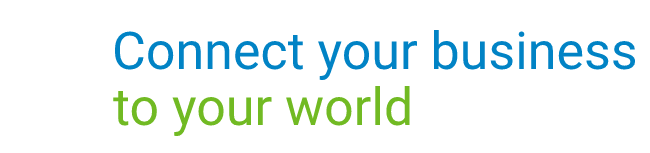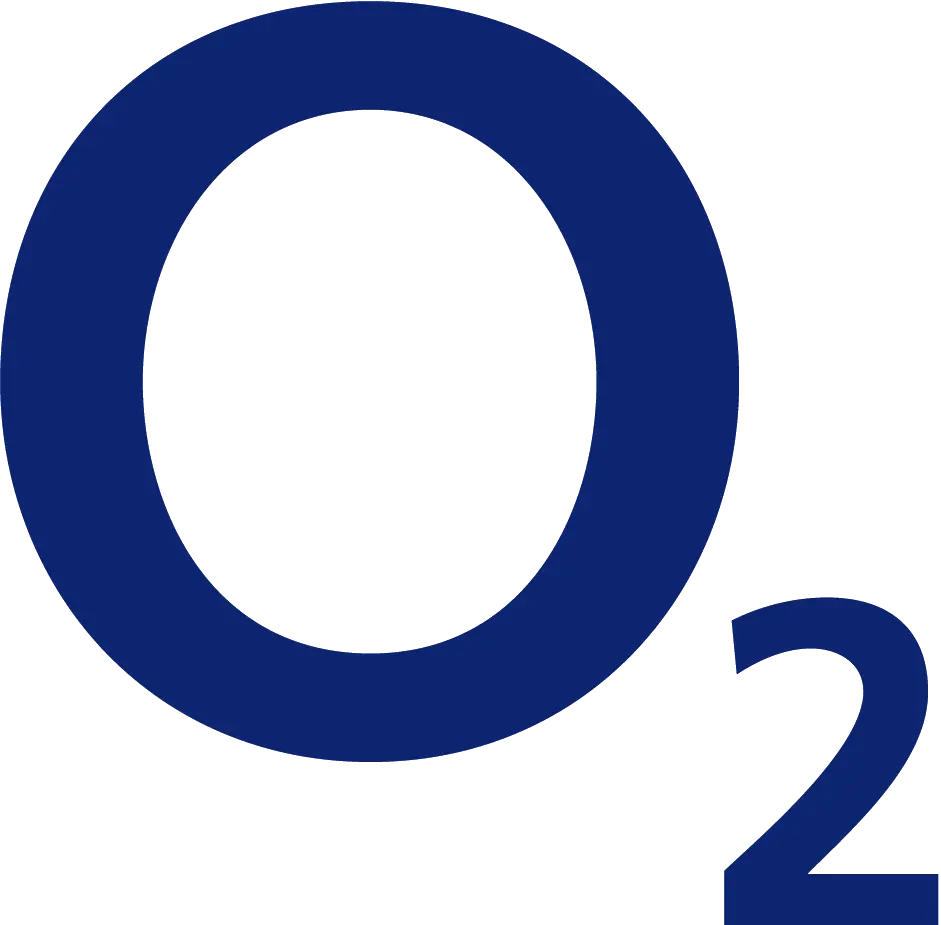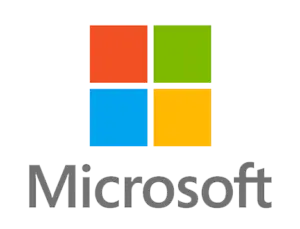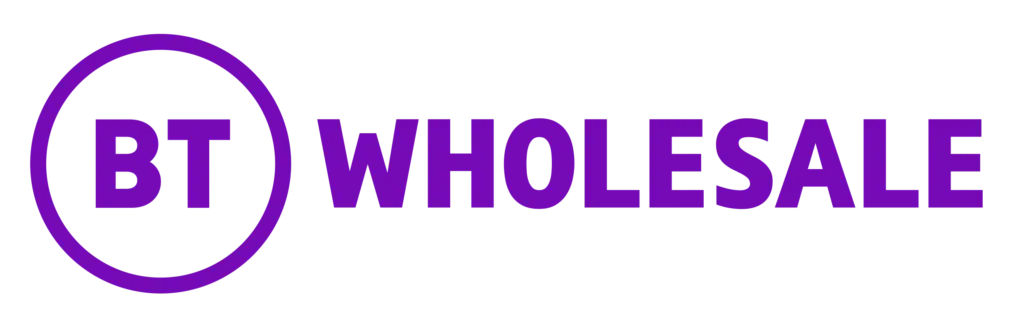We all know the classic Ctrl + C and Ctrl + V duo, those are probably the most used keyboard shortcuts in the world. Unfortunately, for many people this is more or less where their knowledge of Windows shortcuts ends. Are you one of them?
Don’t worry! We’ve got an amazing list of keyboard shortcuts that will make your every day use of computers smoother regardless of your use case.
General Use Windows Keyboard Shortcuts
Let’s start with some general use shortcuts. We believe these are shortcuts you will find most helpful in everyday computer use, be that in the office or at home.
- Ctrl + C – Use this shortcut to quickly copy selected items. This could be folders, files, images or just plain text.
- Ctrl + V – This shortcut allows you to quickly paste items you have previously copied.
- Ctrl + X – Copy and delete an item, this is a fantastic shortcut for moving things like folders and files from one location to another.
- Ctrl + A – This can be used to select all content in focus. For example if you have an open folder with hundreds of files and you want to select all of them.
- Ctrl + Z – Undo your most recent action. Deleted something by accident? In most cases Ctrl + Z can bring it back instantly.
- Ctrl + Y – Redo your last action. Sometimes we might use Ctrl + Z to undo a certain action only to realise it was unnecessary, in which case pressing Ctrl + Y will repeat that action again.
- Ctrl + S – Save your current work. We usually like to habitually press this every couple mins when working on important documents. Will save you a headache.
- Ctrl + F – This one is great when you are searching for a specific word, phrase or symbol on a page. Pressing this shortcut will bring up a quick search menu for the current page you’re on.
- Alt + F4 – This closes the active window or program you are currently focused on. Can be very handy in situations where you can’t find the button to exit.
Keyboard Shortcuts For Editing Text

Now let’s look at some shortcuts that will make your text editing less of a chore. Most text editors, word processors like Microsoft Word and text input fields should be compatible with the following shortcuts. If your role includes a lot of typing and text formatting then you will definitely find these helpful.
- Ctrl + I – Use this shortcut to italicise selected text.
- Ctrl + B – Make the highlighted text bold.
- Ctrl + U – Underline your text using this shortcut.
- Ctrl + K – Use this shortcut to quickly insert a hyperlink into your selected text.
- Ctrl + H – Opens Find and Replace tool. Extremely useful when editing CSV and similar files. For example you can use this to replace symbols that are unsupported by some applications before uploading your CSV files to avoid compatibility issues.
- Ctrl + Delete – Deletes the word to the right of your mouse pointer.
Useful Keyboard Shortcuts For Browsing The Internet

If you spend a lot of time on the computer, a significant portion of that time is probably spent browsing the internet. Using your mouse to navigate the internet can get a little tedious. So why not use some of the shortcuts below to make your experience a lot smoother?
- Ctrl + T – This shortcut opens a new tab in your browser. Try it now.
- Ctrl + W – Close the current tab. Try closing the new tab you opened with the above shortcut.
- Ctrl + Shift + T – Closed the wrong tab by accident? You can use this shortcut to reopen the last closed tab, instead of looking for it in your history.
- Ctrl + H – Speaking of history. Use this to open and view your browser history.
- Ctrl + J – Looking for a specific download? This shortcut has you covered.
- Ctrl + [Number] – Jump to a tab in a specific position from the left. For example Ctrl + 3 will jump to the 3rd open tab from the left.
- Alt + [Left or Right Arrow Key] – Go back or forward in your current tab. Going back will open the last page you were on. Going forward will open the page you went back from.
- Ctrl + F5 – Page not loading correctly? You can use this shortcut to reload the current page.
Summary
Memorising keyboard shortcuts for actions you repeat hundreds of times daily on your computer can go a long way in optimising your workflow. Let’s quickly recap the post by highlighting some of our favourite shortcuts.
Use Ctrl + S to frequently save your work. Yes, most applications have an autosave feature but we still find it good practice to manually save as often as possible.
Insert hyperlinks using Ctrl + K. We use this one often when adding internal and external links to our blog posts, it makes things a lot quicker than right-clicking all the time on highlighted text.
Ctrl + H inside documents such as CSV files. This one is very helpful when certain symbols, words or data has to be replaced.
Ctrl + T and Ctrl + W. We spend a lot of time browsing the internet on a typical workday, if your work requires the same, you will also find these helpful. Using keyboard shortcuts to open and close tabs takes a lot of tediousness out of navigating the web.
Did you find the list of shortcuts helpful? Let us know if we missed any you think would make a great addition to this list.