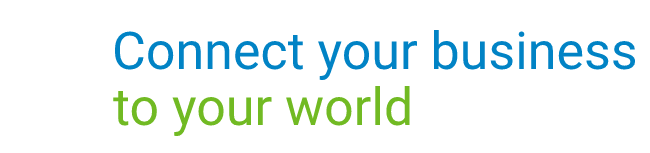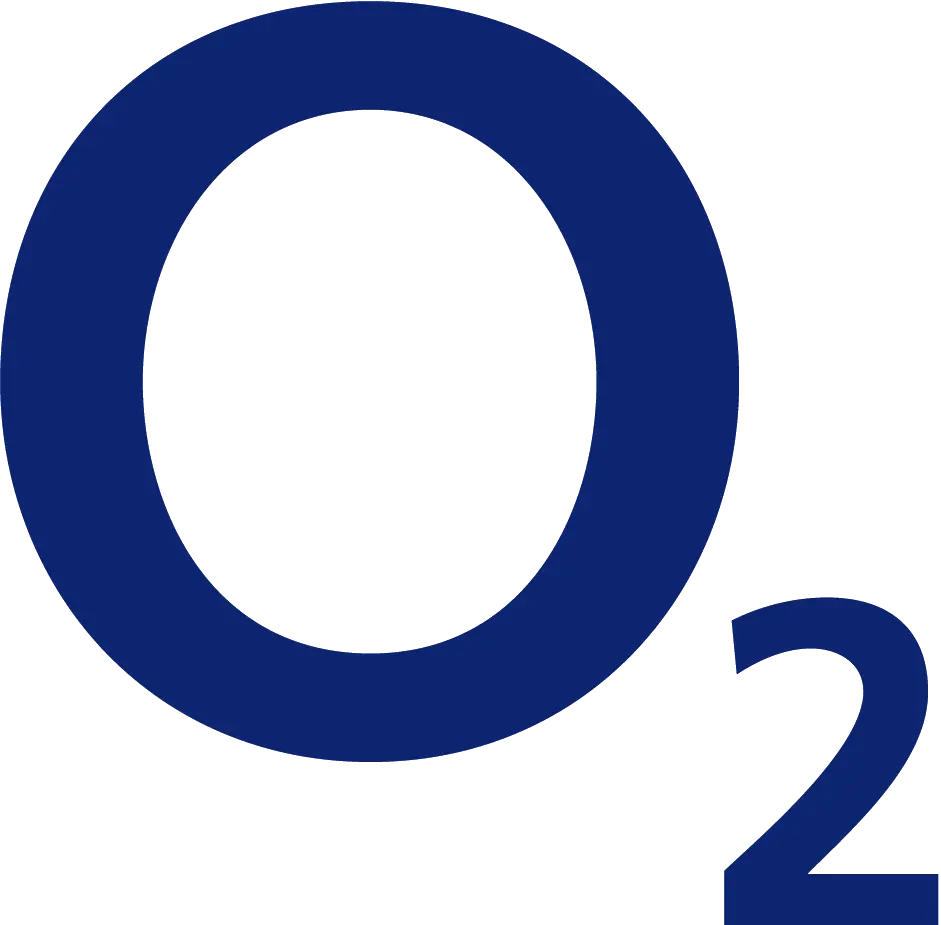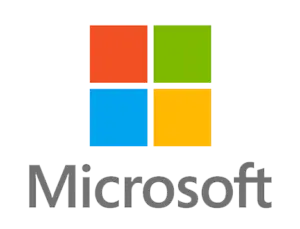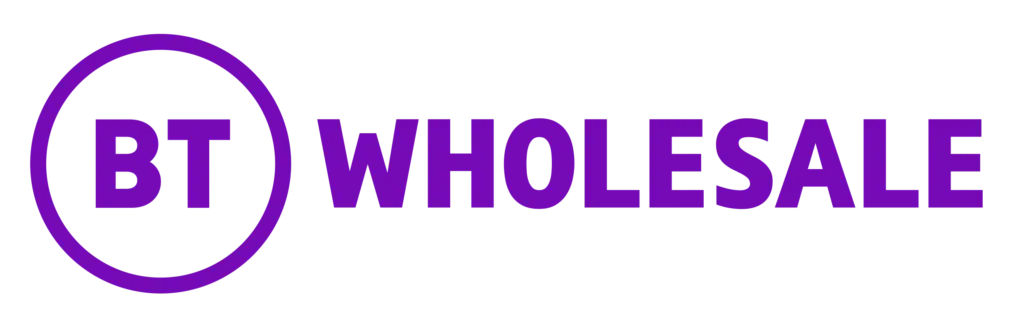You’ve just bought a new Webcam. You plug it in for your next Teams meeting and to your dismay the webcam is flickering incessantly. The good news is, your camera is likely not to blame and is perfectly fine. In this blog we will explain exactly what your problem is and provide you with a fix.
What causes webcam flickering?
The flickering you are experiencing is commonly due to the interaction between your camera shutter speed and the lights in your room. The electricity supply used to power lights uses AC (Alternating Current) power. This rapidly oscillates the current. The issue arises because the exact frequency of the oscillations varies between countries, either 50Hz or 60Hz (aka oscillations per second).
So why exactly is this a problem? Rapid oscillations mean the device receives pulses of power rather than a constant stream. This means your light bulbs actually flicker on and off rapidly. This happens way too quickly for the human eye to notice but it’s a whole different story for a camera.
How you can fix it
Almost all Video Apps and Webcam software will have an Anti-Flicker option. The same is true for Microsoft Teams now.
- Click the three dots in the top right corner – click Settings
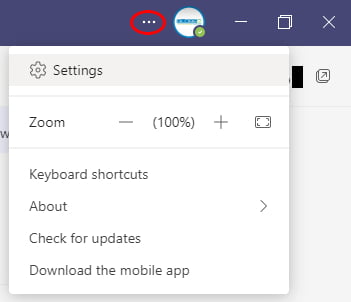
2. Navigate to the ‘Devices’ tab – click ‘Open camera settings’
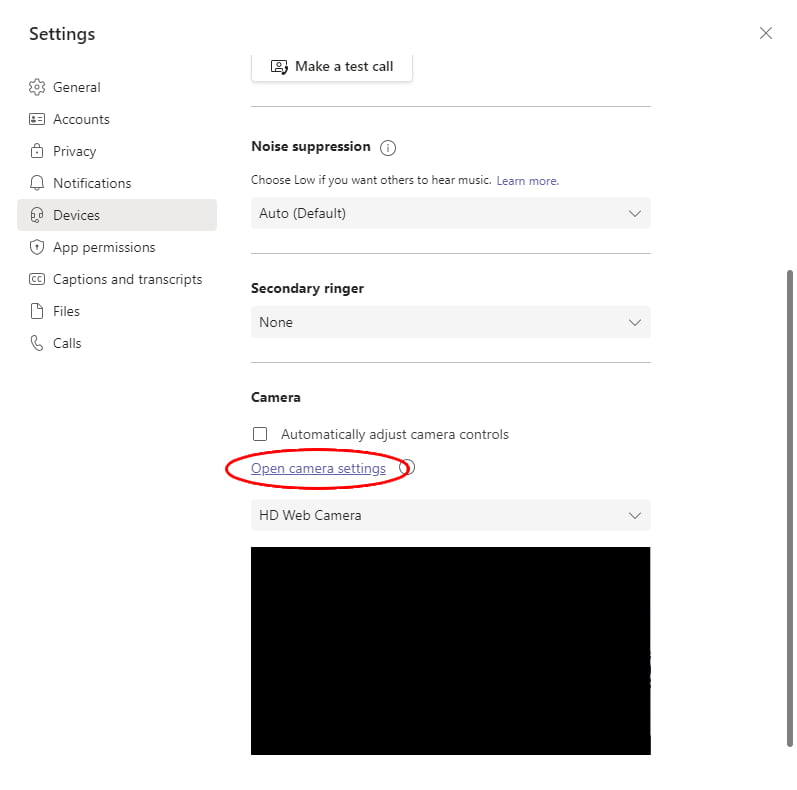
3. In the bottom right corner open the dropdown box labelled ‘PowerLine Frequency (Anti Flicker) – choose the appropriate option (if you live in the UK it will be 50Hz)
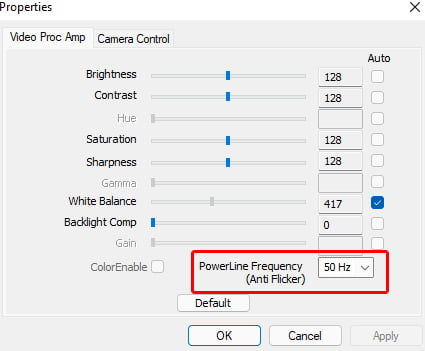
While this is likely to be the main cause of flickering, there is a small chance you are connecting a high resolution and framerate webcam to a slow USB port. If the above fix doesn’t work try to connect your camera to a different USB port or reduce the resolution or framerate of your webcam in the webcam driver software.
Slow speeds and unreliable connections can cause poor video quality. Many areas of the United Kingdom now have access to Full-Fibre Broadband capable of speeds up to 1000Mbps. Check if you can get it in your area using the button below.
Check Now!Found this article helpful?
We have a highly rated support team helping Small and Medium businesses with their IT. Get in touch with us through the contact form below or call 03333 446 441.